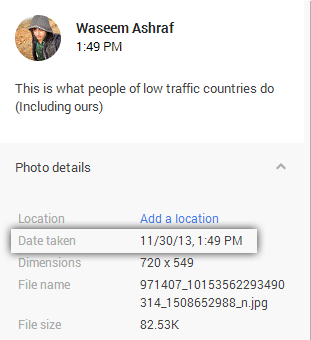These days every camera adds timestamp to the exif data of picture that is stored with it. Mostly all cameras or mobile phones add current time to the image but what if you forgot to adjust time of your camera? In such case your camera will add wrong timestamp to the exif data of digital picture, but there is a way to correct that.
You can sort your image files by time when they were taken. By doing this you’ll get new or old images according to ascending or descending order. So, that’s why correct time is required if you are going to sort images according to time or date. Google+ also shows time and date when image was taken in details tab (From exif data).
To make timestamp of image correct you will have to edit exif data. For editing exif data you’ll need a tool to manage process easily. Editing or adding timestamp in windows is really very easy because you can edit some properties of exif data of image with windows’ built-in tool. How to edit timestamp of images?
Read also: Add GEO tag or location information to local photos or photos on Google+
It is really easy, just go to properties of images and click on details tab. From there you’ll be able to see full details of image present in exif data of it, also you’ll be able to edit most of it. You’ll be able to see information about its author, name of program used to capture or edit this, copyright information, camera used to capture image, was flash used or not and much more. I think you should give it a try.