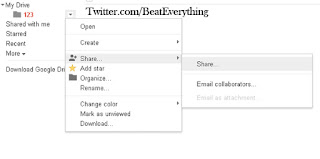Using:
If you are not logged in to your account then you’ll see page as below letting you to log in to your account.
After successful log in you’ll see page as in below picture. You can upload your files directly here but you can also make folders to manage different files easily. You can download Google drive for PC to share, backup or edit files directly from your computer.
Click on create button to get options from where you can make files or folders. You should make different folders and customize them as you need. Means you should change their visibility according to your files. You can also change visibility of different individual files. You can make a folder visible to everyone or you can share them only with your friends or even you can make them private. I made folder from here.
Click on folder and then name your folder in a pop-up box.
Click on little arrow button at right side of folder's name and change its visibility by going to share options as in below picture.
You can create files by clicking on create button or you can upload files from your PC by clicking on button at right side of create button.
When you’ll click on create button you’ll get two options files and folder. If you want to upload files then click on files and if you want to upload folder then click on folder. I clicked on files and after clicking there I got a window with content from my PC's hard drive.
When upload is started a box will pop-up at right bottom with details.
After completion of uploads you’ll see your files in folder where you uploaded them.
Click on file to open and customize its visibility. Click on share to change its visibility.
Or you can select a file and then click on more to get options.
Update:
Google drive now giving combined 15 GB for Gmail, Google+ photos and Google Drive.
Update:
Google drive now giving combined 15 GB for Gmail, Google+ photos and Google Drive.